Do you want to give someone access to a colleague’s Declaree account without sharing login credentials? With the assistant feature, you can easily authorize a user to log in and act on behalf of another person, for example to submit or approve expenses.
How to Assign an Assistant
Follow the steps below to assign an assistant to a user:
-
Go to Configuration → Users.
-
Click on the user who needs an assistant.
-
Open the Workflow tab.
-
Find the field Assistants.
-
Enter the email address of the person you want to assign as an assistant.
-
Click Save to apply the changes.
💡 A user can have multiple assistants. Make sure to enter the correct email address.
What Can an Assistant Do?
Once someone is set as an assistant:
-
They can log in on behalf of the user via click your own name → Log in as…
-
Any actions they perform will be as if they are the user themselves.
-
They automatically inherit all permissions of the user—including admin rights, if applicable.
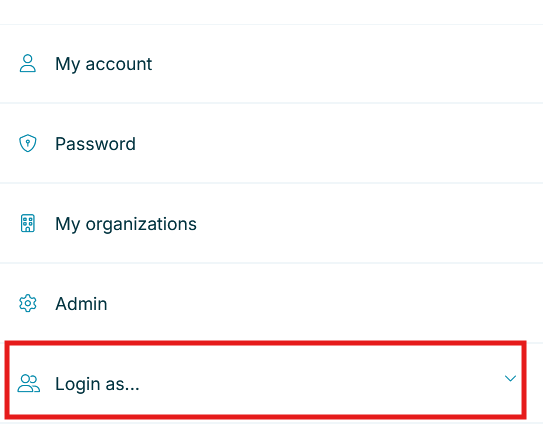
Switching Back to Your Own Account
Done working on someone else’s behalf?
Click Log out to return to your own account automatically.
