Want to connect your Declaree environment with Exact Online? Follow the steps below. We’ll guide you through the configuration step by step and share tips to avoid common mistakes.
1. Connect Declaree to Exact Online
-
In Declaree, go to Configuration → Connections → Exact Online.
-
Click Connect.
-
Follow the wizard to set up the connection.
During this wizard, you’ll select the right administration and configure the main settings. We’ll explain these in more detail below.
2. Configure the Connection
Administration and Accounting
-
Division: Select the correct administration in Exact Online.
-
Journal: Choose the correct journal.
-
Type: Specify whether this is a purchase journal or an expense journal.
-
Creditor Account: Enter the ledger account used for employees.
-
Project, Cost Center, or Cost Unit: Optional.
-
Export: Select Approved if you want fully approved reports to be exported automatically.
-
Split company expenses: Enable this option if you want business expenses, such as credit card transactions, to be processed separately in Exact Online. An expense is automatically marked as business when a payment method is linked. Other expenses are treated as personal and reimbursed to the employee.
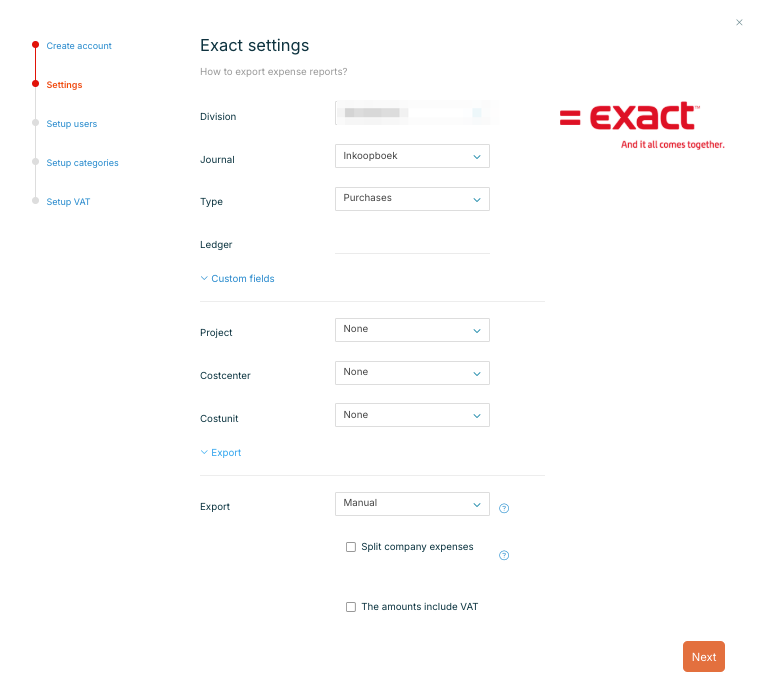
Check User Settings
-
Open the Users tab in the connection.
-
Verify that the Relation Code field is filled in.
-
This is the supplier code of the employee in Exact Online.
-
It must match an existing supplier in Exact Online.
-
Check Categories
-
Go to the Categories tab.
-
Ensure each category has the correct Code entered.
-
This must match the corresponding ledger account in Exact Online.
-
Check VAT Settings
-
Go to the VAT tab.
-
Ensure each VAT line has the correct Code entered.
-
Always use exclusive VAT codes that match the VAT codes in Exact Online.
-
3. Exporting Expenses to Exact Online
Once the connection is configured, you can export expenses either automatically or manually.
Automatic Export
-
In Declaree, go to Configuration → Connections → Exact Online.
-
Under Export, select Approved if you want fully approved reports to be exported automatically.
Manual Export
-
In Declaree, go to Reports.
-
Select the report(s) you want to export.
-
Click Export and choose Exact Online.
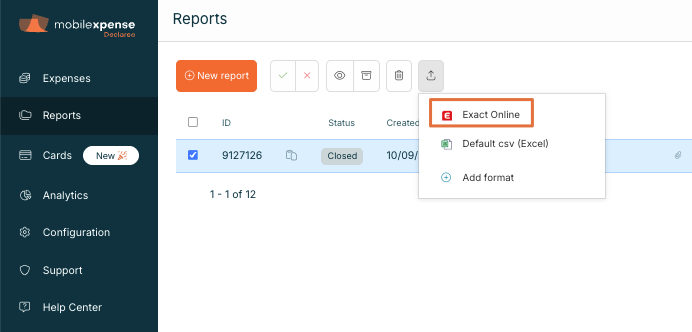
After export, the reports are immediately available in Exact Online.
💡 Tip: After exporting, set reports to Processed. Click the archive icon to do this. Apply this right after export: the selection of exported reports stays active until you refresh the page.
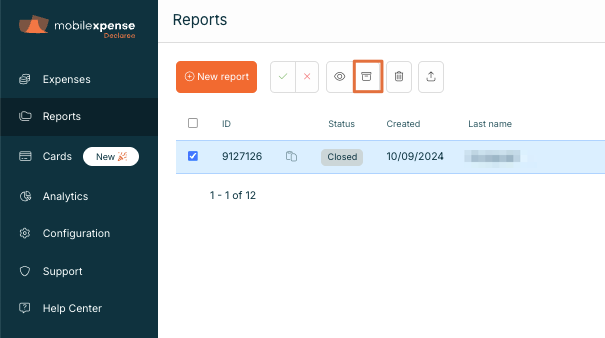
4. Key Considerations
To ensure a successful connection, keep the following in mind:
-
Every employee must exist as a supplier in Exact Online with a unique relation code that also exists in Declaree.
-
Category codes in Declaree must match the ledger accounts in Exact Online.
-
VAT codes in Declaree must exactly match those in Exact Online. Use only exclusive VAT codes.
-
If you use projects, cost centers, or cost units, these must also match exactly between the two systems.
5. Common Errors
If you encounter an error during export, check our overview of common errors and solutions:
