Sometimes you need more information than what’s available by default in Declaree. That’s where custom fields come in. They let you add extra details to reports, expenses, or user profiles, so your exports match your administration or accounting needs.
Quick Start
-
Go to Configuration → Custom Fields.
-
Click Add Field and choose the type: User, Report, Expense, or Advance.
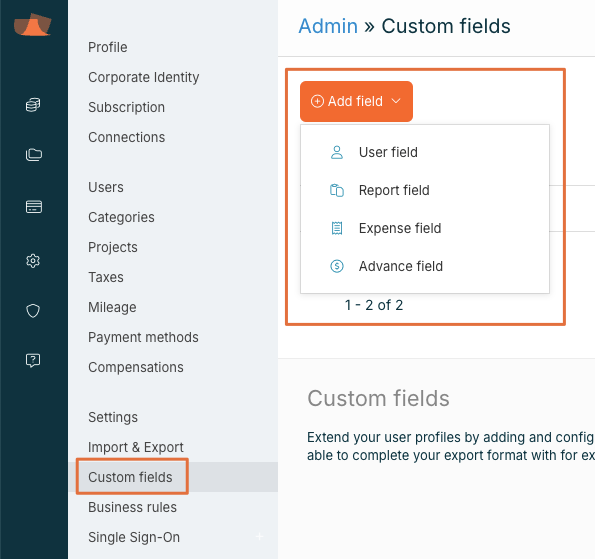
-
Type: Select whether the field should be text or a dropdown.
-
Optional settings:
-
Placeholder: Add light grey hint text shown inside the field before users type anything.
-
Regular Expression: Define a rule for valid input, such as:
-
Only numbers → ^\d+$
-
Maximum 5 characters → ^.{0,5}$
-
-
Custom Validation Message: Replace the default technical error with a clear, user-friendly message. Example: Instead of showing “^.{0,5}$”, display “Please enter a maximum of 5 characters.”
-
-
Add a System Key if you want the field to be available in exports.
Field Types Explained
User Field
-
Example: Add a field for Business Unit in user profiles.
-
Appears directly in the user’s profile.
-
Use the user-upload function to fill in this field for all users at once.
Report Field
-
Adds a custom field to every report.
-
Can be set as mandatory so reports can’t be saved unless it’s filled in.
Expense Field
-
Adds extra information fields to each expense entry.
-
Visible to users when they create an expense.
Advance Field
-
Used for recording cash advances (entered as negative amounts).
-
Can be added when creating or editing a report by selecting Add on the left side.
Keep it simple: Custom fields are powerful, but too many can slow your employees down. Focus only on the fields that really add value.
