Schedule Automated Exports via SFTP
With automated exports via SFTP, Declaree can send your data to an FTP account on a schedule you define, saving time and ensuring consistency.
How Automated Exports via SFTP Work
Reports that match your selection criteria are automatically included.
You choose which report statuses are exported (e.g., Approved).
Files are delivered to your FTP account on schedule.
Optionally, reports can be marked as Closed after export so they are not included in future runs.
⚠️ Note: Closed reports cannot be changed by users or administrators. This ensures exported data stays consistent and reliable.
Planning Options
Planning allows you to automate exports instead of running them manually. Once your FTP account is set up, you can define the following settings in the export format:
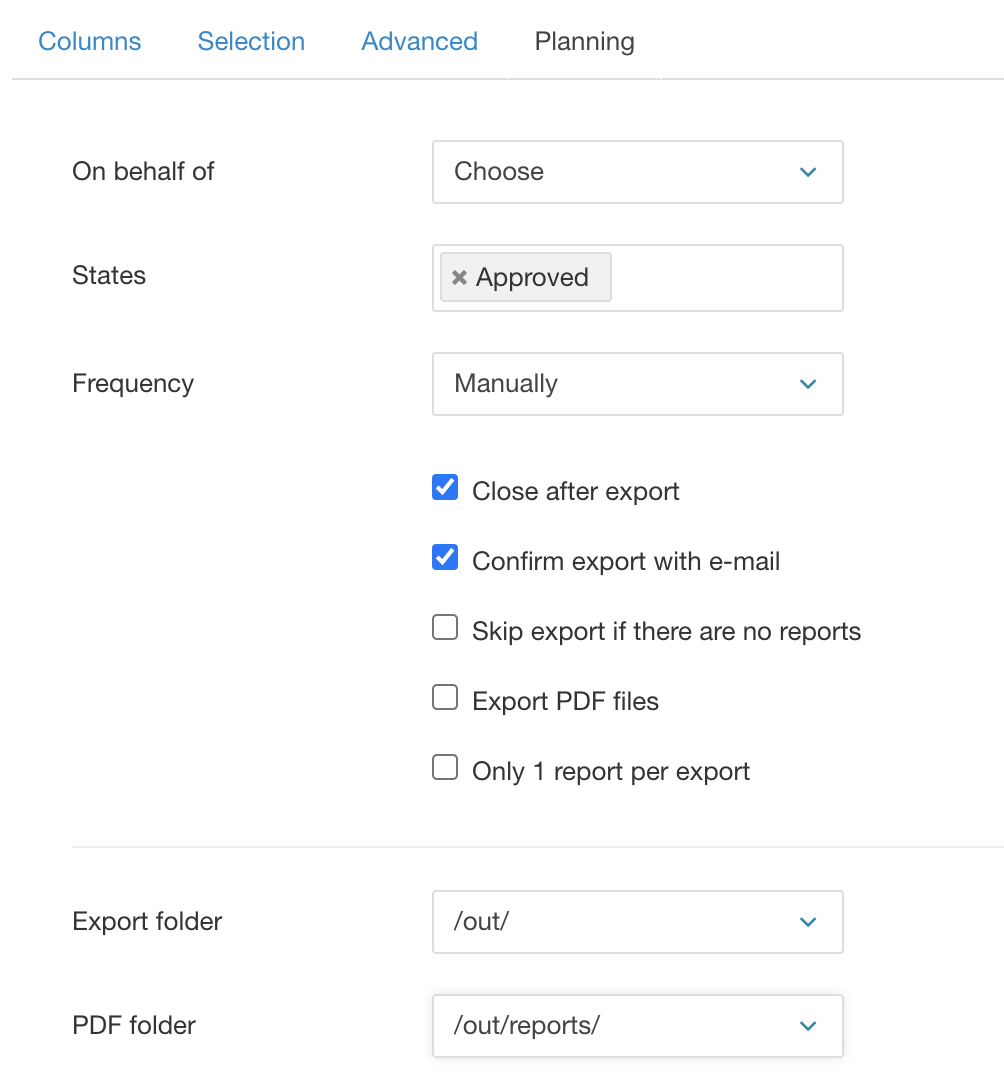
On behalf of
Select the user on whose behalf the reports are exported and/or closed. This user will appear in the report’s audit trail and will receive the export confirmation emails.
States
Choose which report states should be considered when building the automatic export selection.
Frequency
Decide how often the export should run automatically. The default setting is Manually, which means no automatic exports are triggered.
Close after export:
Automatically changes the report status to Closed after export.
Confirm export with e-mail
Send a notification email to the “on behalf of” user to indicate success/failure of the export
Skip export if there are no reports
If enabled and no reports match the selection criteria, no export file is generated. Some receiving systems require no file in this case, while others require an empty file.
Export PDF files
Exports a PDF for each report alongside the data file. PDFs are placed in the designated PDF folder, and filenames always include the report ID (e.g., 893123.pdf).
Only 1 report per export
reates a separate file for each report. Be sure to use a file naming format that produces unique filenames; otherwise, files may be overwritten.
Export folder & PDF folder
Specify the destination folders where data export files and PDF files should be saved.
