How to add VAT
This guide helps you configure VAT settings in Declaree.
How to enable VAT
Go to Configuration → VAT.
Click Add to create a VAT rate manually.
Or click More → Download to get an Excel template, fill it in, and upload it for bulk import.
Enable country field for country-specific VAT rates
If your VAT rates differ by country, you can activate a country selection on expenses.
To enable this:
Go to Settings → scroll down to Expenses.
Enable Country field enabled for expenses.
Click Save.
After saving, a new option appears: Country required for expenses. Enable this if you want users to select a country every time they submit an expense. All countries will be visible, or you can restrict this to only relevant countries.
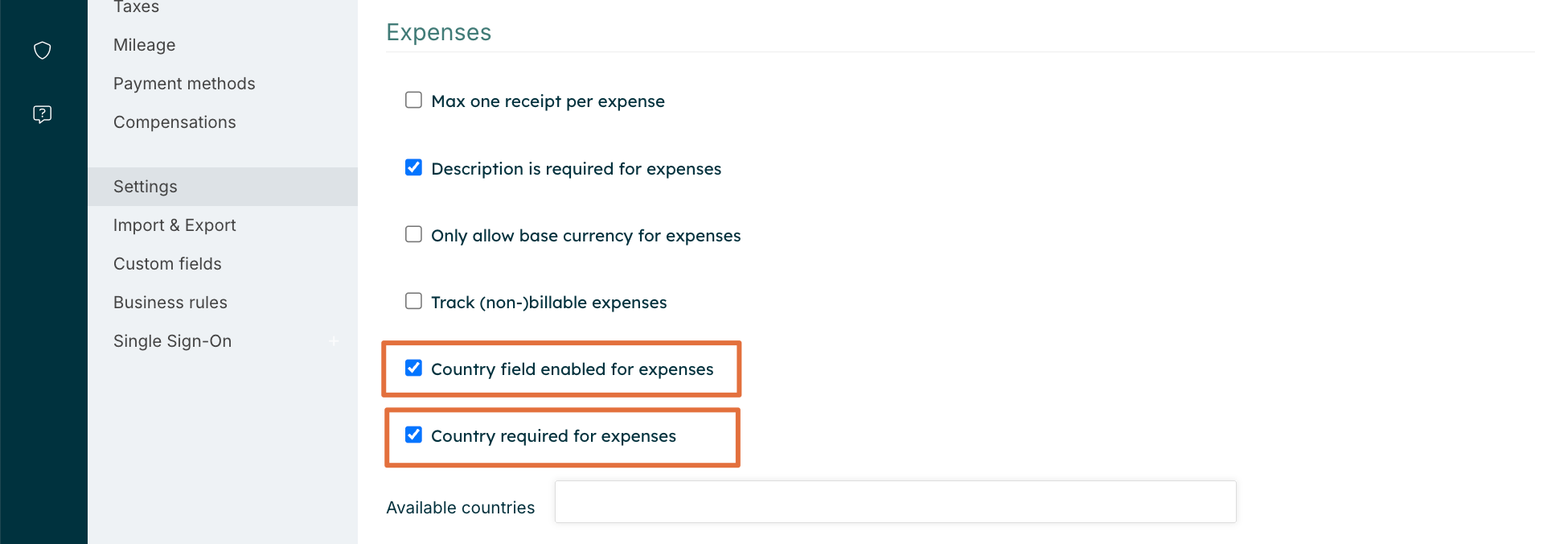
ℹ️ Tip: It’s now possible to apply a 0% VAT rate when submitting expenses. Learn more here →
