As an Administrator, you can archive (close) reports to prevent further changes. This is useful when reports are finalized and should no longer be edited.
How to Archive a Report Manually
-
Navigate to Report Overview
-
Select the report you want to archive.
-
Archive the Report
-
Click the Processed button.
-
Confirm the action by clicking OK.
-
The status of the report will change to Closed.
-
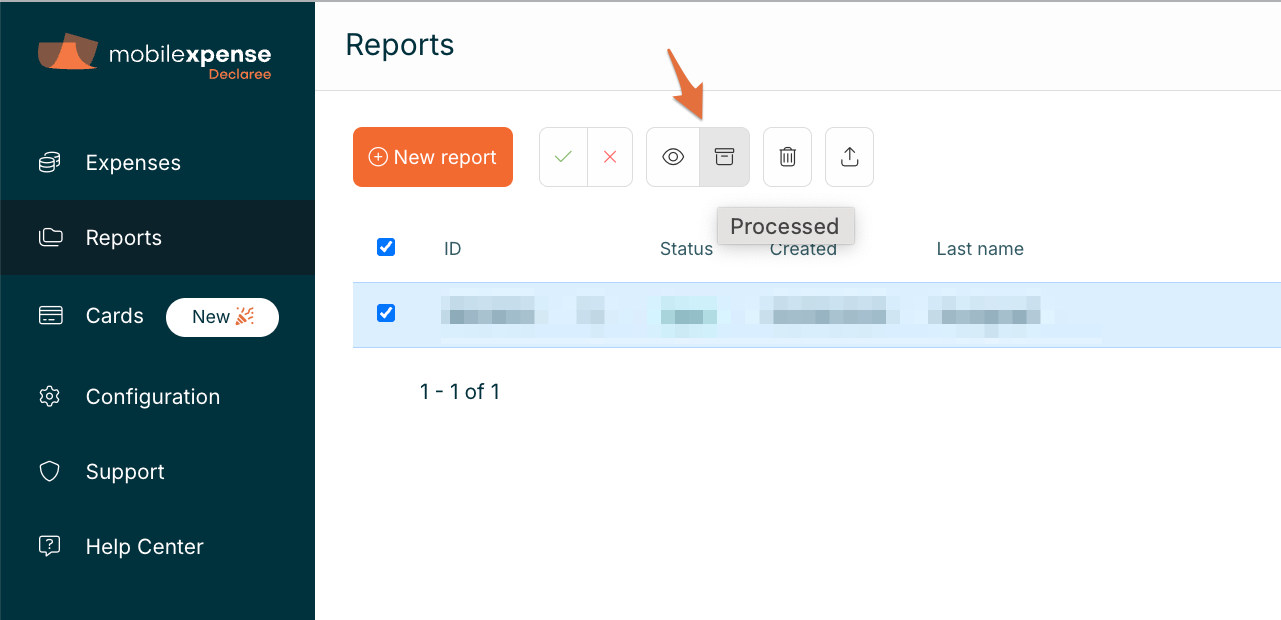
Once reports are archived (Closed), they cannot be re-opened or amended.
Viewing Archived Reports
-
All reports remain visible in the report overview, regardless of their status.
-
To specifically view archived reports, use the status filter in the top-right corner of the overview and select Closed.
When to Archive Reports
In most cases, manual archiving is not necessary:
-
If you use automated exports via SFTP, you can configure the system to automatically archive reports once they are exported.
-
If you do not use automated exports, we recommend archiving reports manually to ensure they are properly closed and no longer modified.
Archiving helps maintain accurate records and prevents accidental changes to finalized reports.
