Need to delete an expense? This guide shows you how to remove expenses before or after they’re added to a report.
1. Locate the Expense
-
Open the Expenses page.
-
Find the expense you want to delete (mileage, regular expense, or compensation).
-
Each expense has a checkbox on the left side.
2. Delete an Unreported Expense
To delete an expense that isn’t part of any report yet:
-
Select the checkbox next to the expense(s) you want to remove.
-
Click the trash can icon located near the Add expense button.
-
Confirm the deletion when prompted.
Note: Deleted expenses first move to the Archived view.
To permanently remove them:
-
Go to your Expenses list.
-
Filter by Archived.
-
Select the expense(s) and click the trash can again.
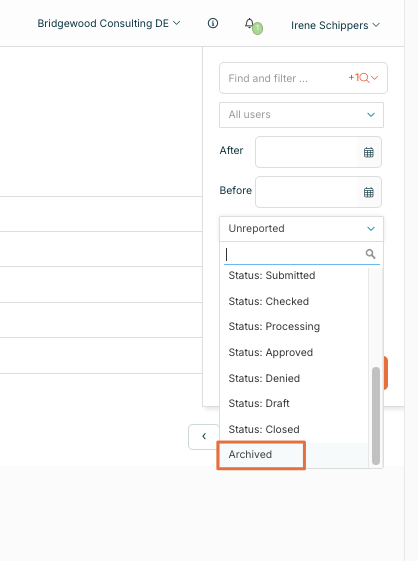
3. Delete an Expense Already Added to a Report
If the expense is already included in a submitted report, follow these steps:
-
Open the report that contains the expense(s).
-
Click the ‘x’ icon next to the expense you want to remove.
This removes the expense from the report but does not delete it permanently.
-
To delete the expense completely:
-
Return to the Expenses page.
-
Select the expense using the checkbox.
-
Click the trash can icon and confirm the deletion.
-
Important Notes
-
Removing an expense from a report does not delete the expense itself.
-
Deleting an expense is permanent. Make sure you want to remove it before confirming.
By following these steps, you’ll efficiently manage your expenses within Declaree .💪
