The Okta/Declaree provisioning integration allows you to automate user management between the two platforms.
Supported Features
The integration currently supports:
-
Create Users
-
Update User Attributes
-
Deactivate Users
-
Import Users
-
Sync Passwords
-
Group Push
Requirements
Make sure you have:
-
A separate administrator account in Declaree for provisioning.
-
If you manage multiple organizations, add this account to the parent organization (the default for provisioned users).
-
Unique group names in Declaree—otherwise groups won’t sync correctly.
Setup Steps
1. Enable API Integration in Okta
-
In Okta, open API Integration.
-
Select Enable API Integration.
-
Enter the username and password of your provisioning admin account.
.png?cb=654a7e02a4b1f70726cdcb0f1dc977f8)
-
Click Test API Credentials.
-
If the test succeeds, click Save.
-
If it fails, check the credentials by logging into Declaree directly. Reset the password if needed.
-
2. Configure “To App” Settings
-
Go to the To App page in Okta.
-
Enable the following:
-
Create Users
-
Update User Attributes
-
Deactivate Users
-
Sync Passwords
-
-
Recommended password settings:
-
Sync a randomly generated password
-
Generate a new password whenever the user’s Okta password changes
-
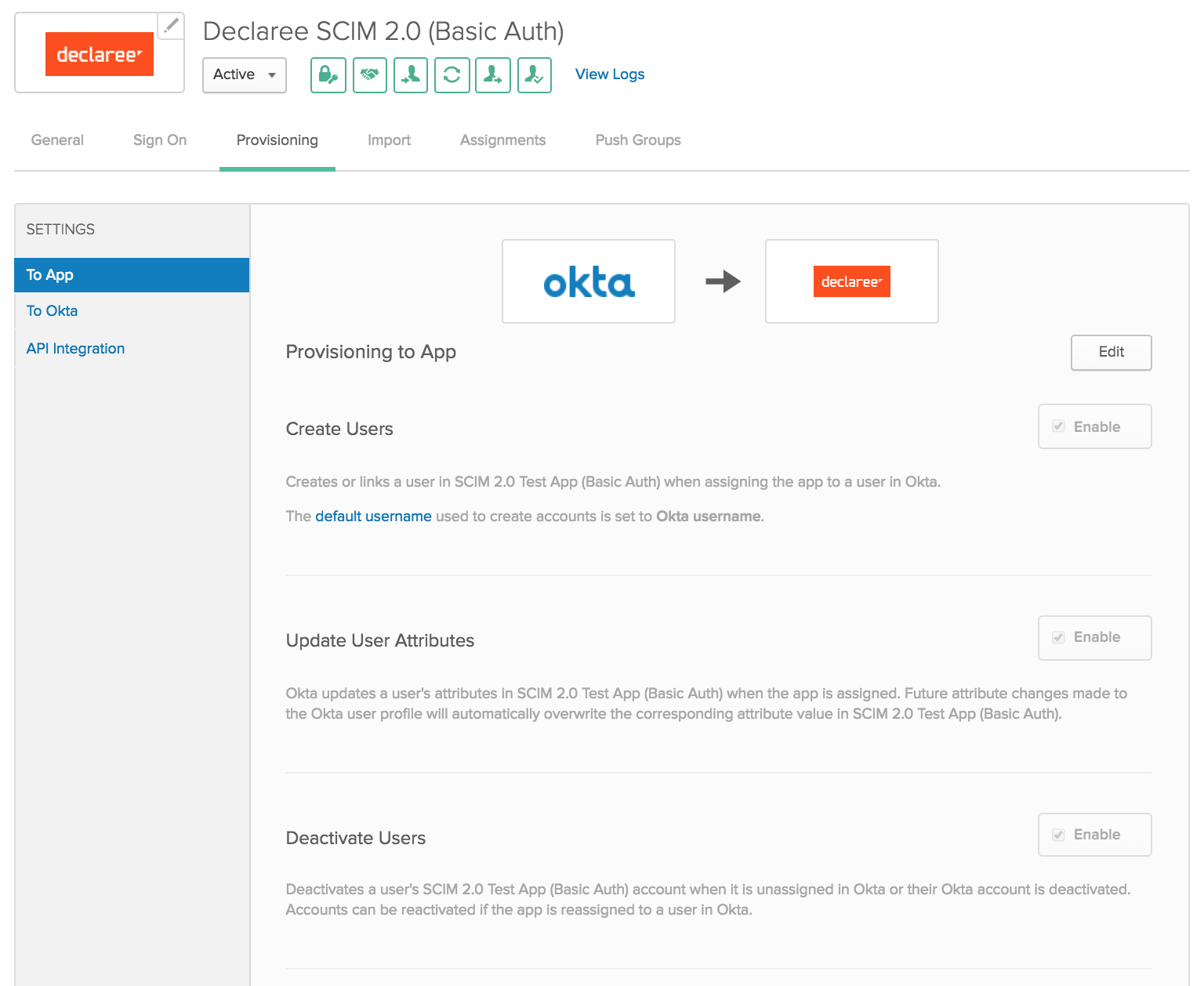
3. Configure “To Okta” Settings
-
Go to the To Okta page.
-
Set Import Users to Never if all user management occurs in Okta.
-
Alternatively, specify a sync schedule if identities need to be imported from Declaree.
-
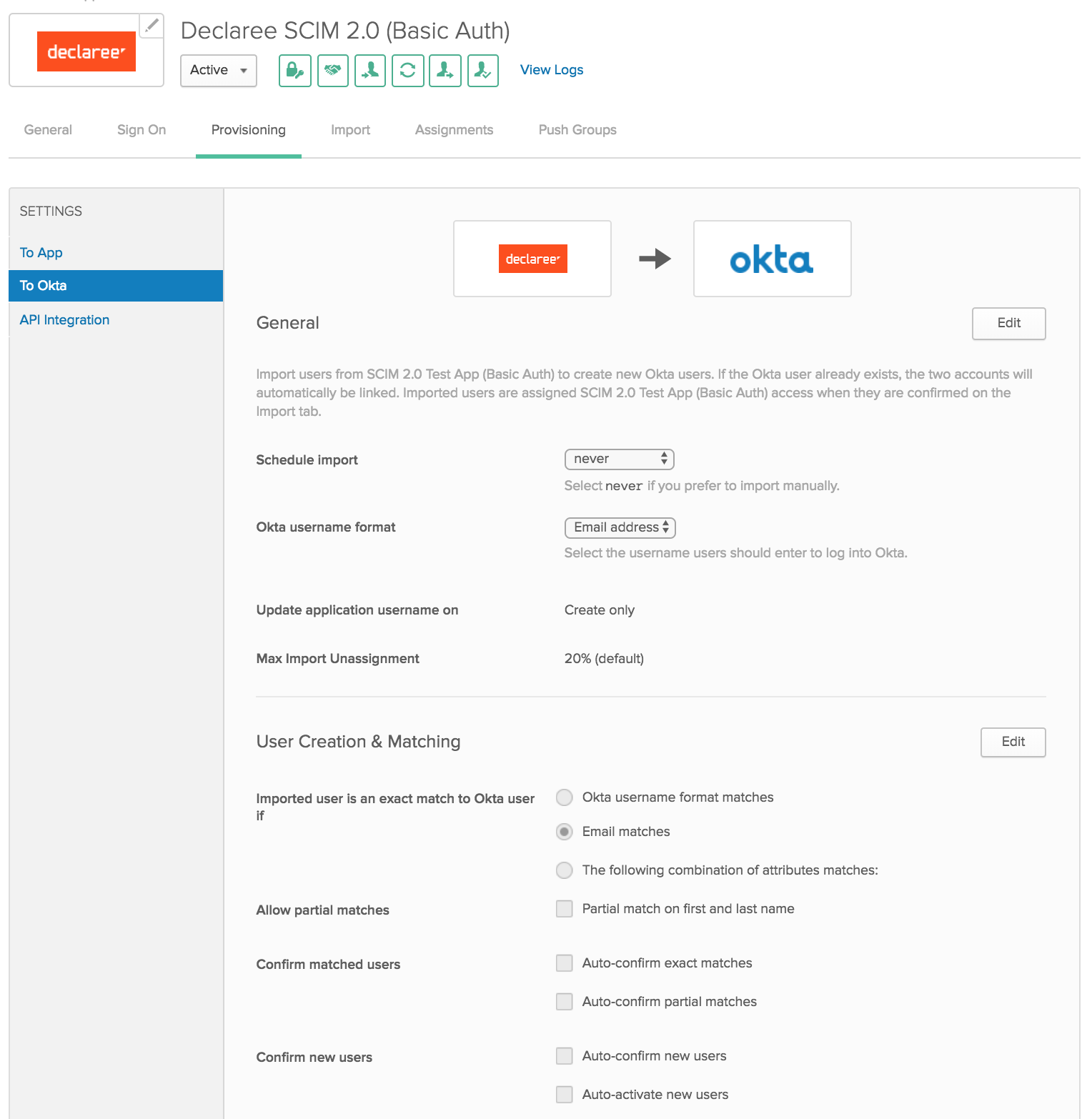
4. Assign Users
-
Go to the Assignments tab.
-
Add users who should be provisioned to Declaree.
With these steps complete, your Okta provisioning with Declaree is ready to use.
Troubleshooting and Tips
-
Email vs Username
-
To avoid showing Okta usernames where Declaree expects email addresses, go to the Sign On tab and set Application username format to Email.
-
-
Failed API Test
-
If the API credentials test fails, try logging in manually with the provisioning account.
-
If login fails, reset the password and re-test.
-
-
SCIM Module Required
-
This integration is available only for accounts with the SCIM module enabled. Contact our team for more information.
-
