Setting Up “Submits To” and “Approves To” for Workflows
Setting up the correct workflow in Declaree ensures that expense reports move smoothly from employees to managers and ultimately to final approval. This article explains why these fields matter, how they work, and how to update multiple users at once.
Why Set a “Submits To” for Employees?
Every employee who submits expenses should have a Submits To assigned. This ensures that their reports:
Automatically go to the right manager for review
Move through the approval chain without manual intervention
Can be processed quickly without delays
⚠️ Important: Without this setup, reports may get stuck, delaying approvals and reimbursements.
What Does the “Approves To” Field Do?
The Approves To field is for approving managers only. When completed, it indicates where approved reports should be sent next: usually to another manager or Finance for final processing.
Think of it as the next step in the approval chain.
How the Approval Flow Works
Here’s an example:
Robin is an employee who submits expenses to Sasha, their manager.
Once Robin submits a report, it automatically lands in Sasha’s queue.
Sasha reviews and approves the report.
Sasha has Approves To set to Sam. Once approved, the report is automatically forwarded to Sam.
If Sam also has an Approves To, the report continues along the chain until it reaches the final approver.
This setup ensures reports never get lost and the process remains consistent.
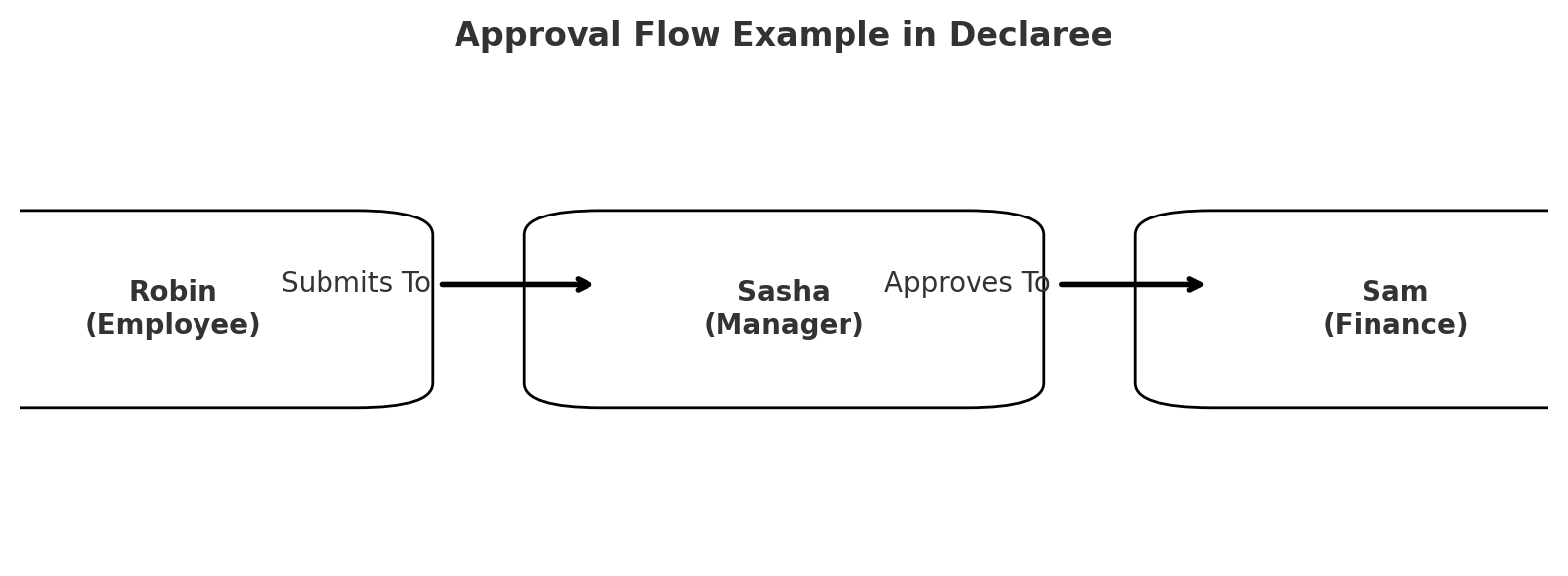
Final Approval Rights for Managers
Managers do not need any special permissions to approve reports.
However, if a manager is the final approver in the chain, they must have the permission Allow final approval (HR/FIN) enabled.
You can find this setting in the user profile under Permissions:

Updating Multiple Users at Once
Need to update Submits To or Approves To for several users? You can do this in bulk with an Excel file:
Go to Configuration → Users.
Click More → Download
Update the Submits To and Approves To fields for the relevant users.
Save your changes and Upload the file again in the same menu.
This approach is especially helpful during onboarding or when team structures change.
